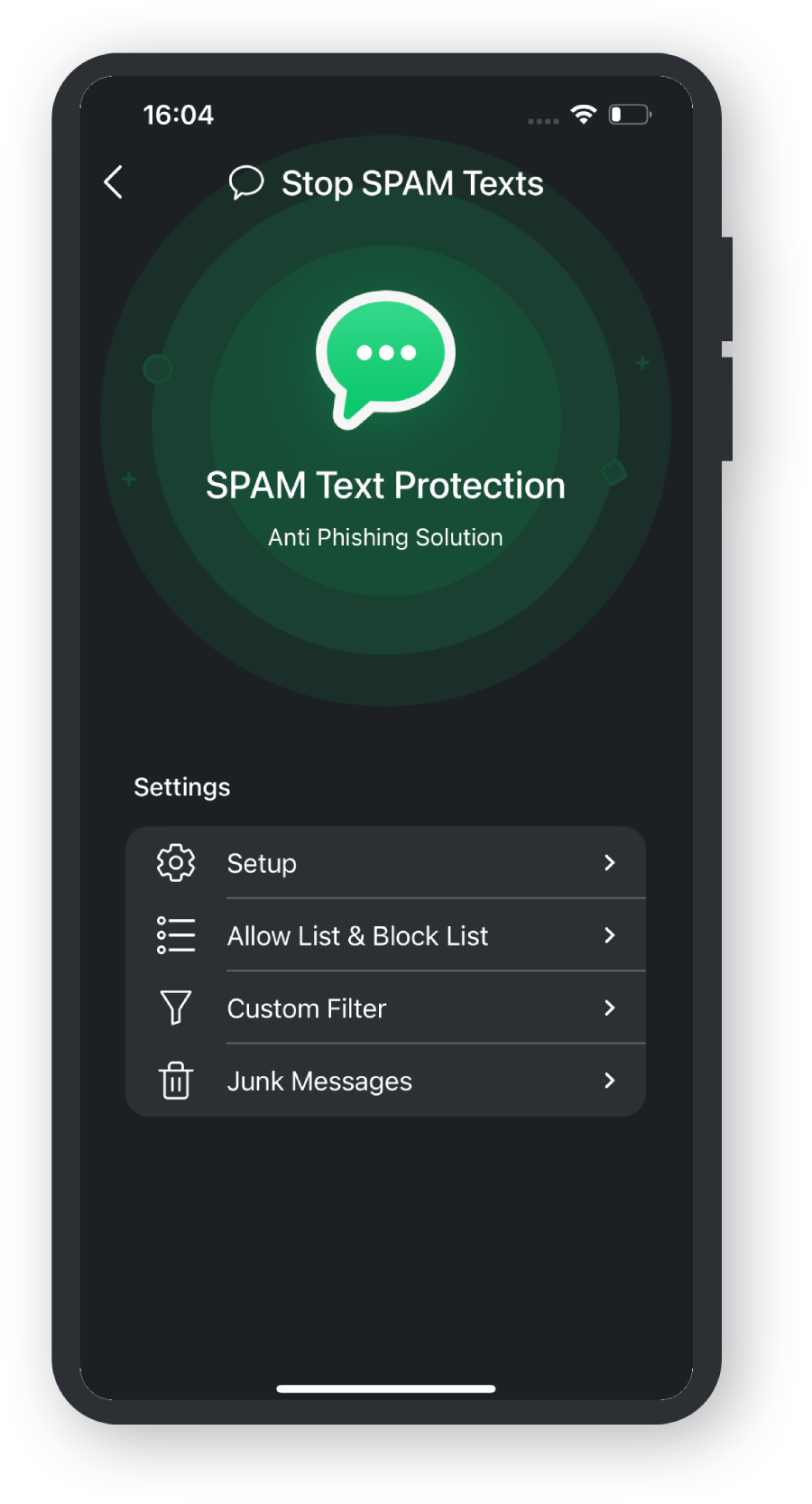Open TotalAV
Tap on the TotalAV App icon.
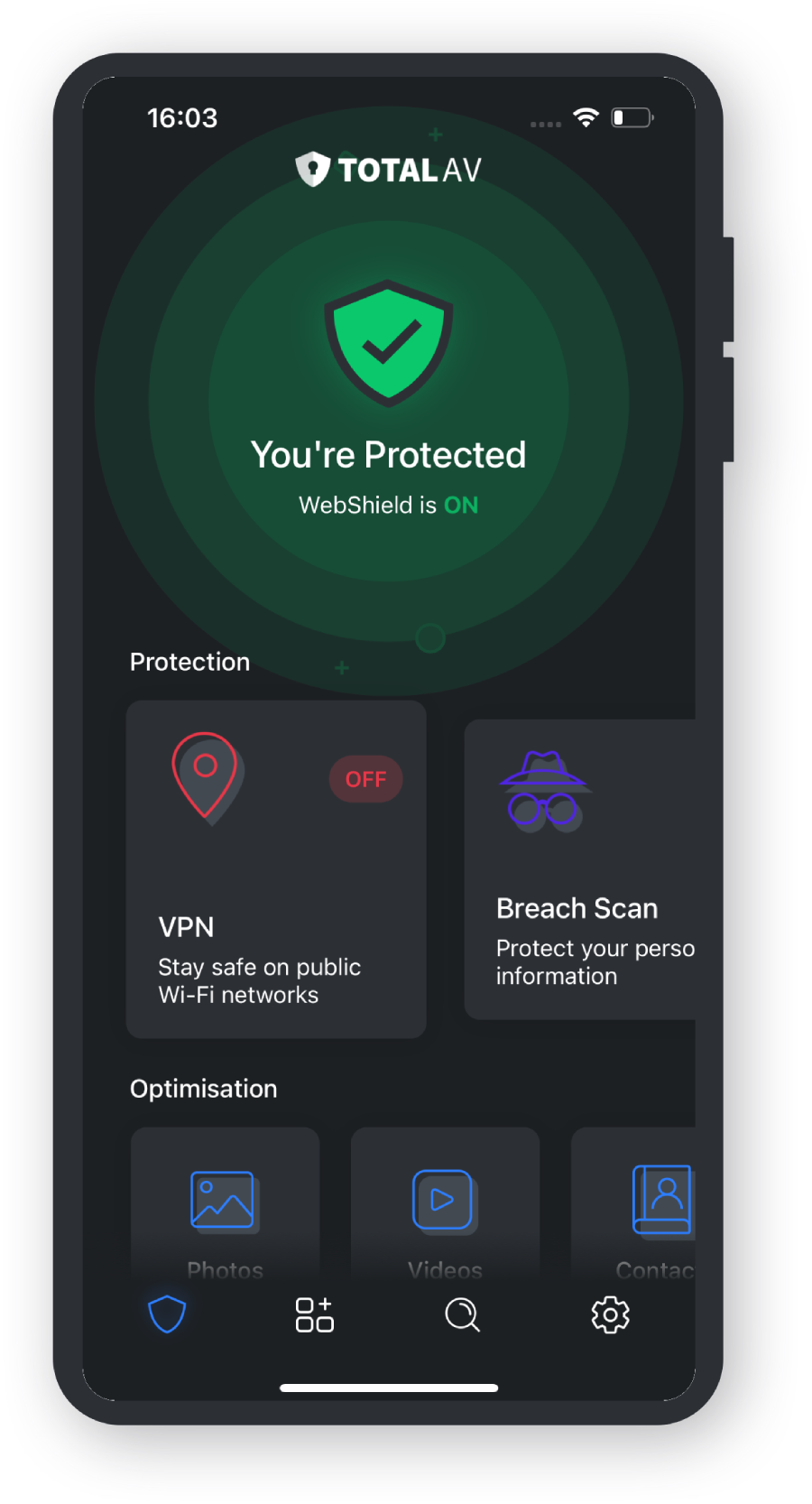
Find Stop SPAM Texts
Scroll to the end of the Protection cards and tap Stop SPAM Texts.
Setup
Tap the option labeled ‘Setup Now’. Instructions will display.
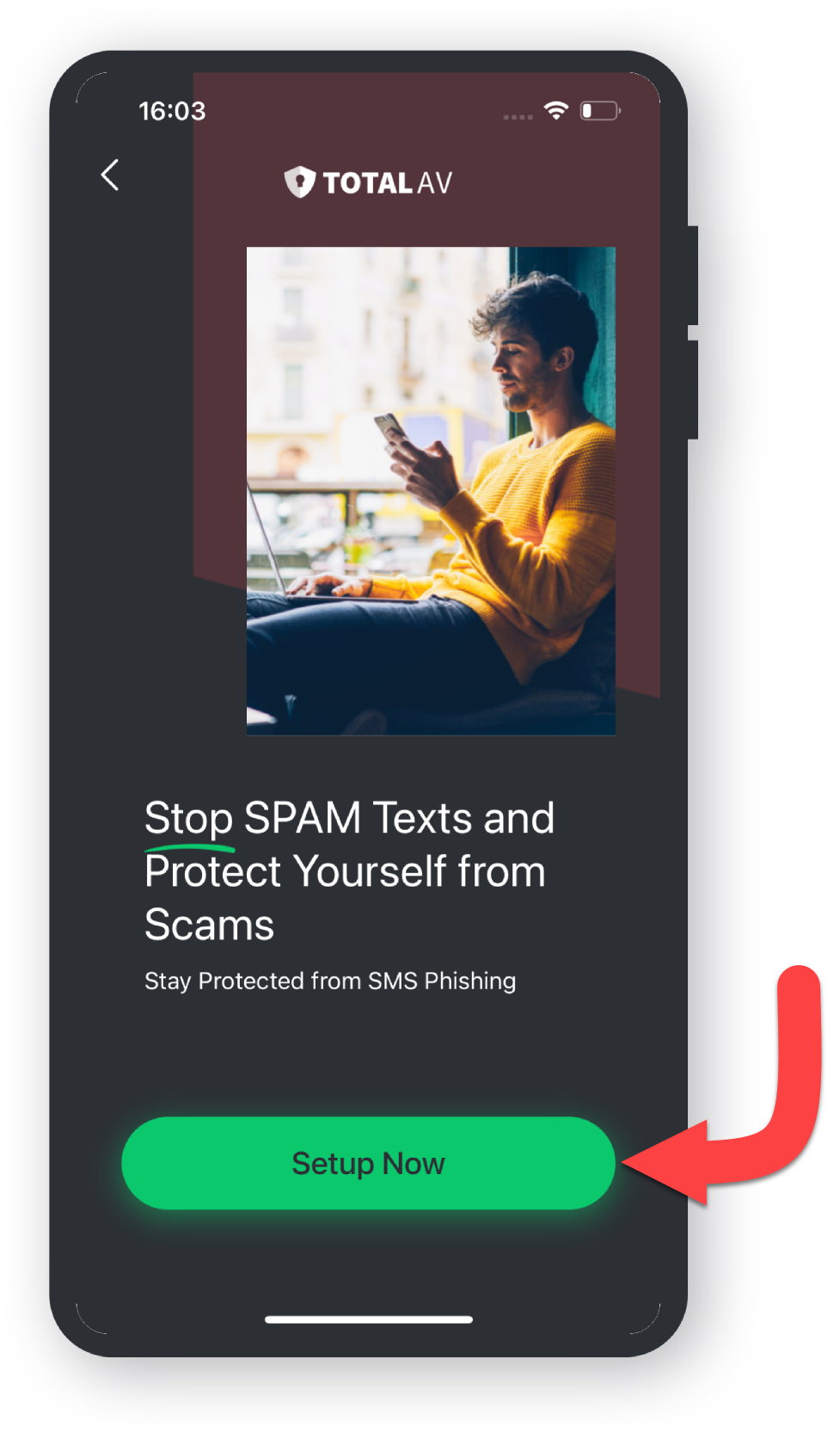
Settings
Tap the ‘Go to Settings’ button below the instructions.
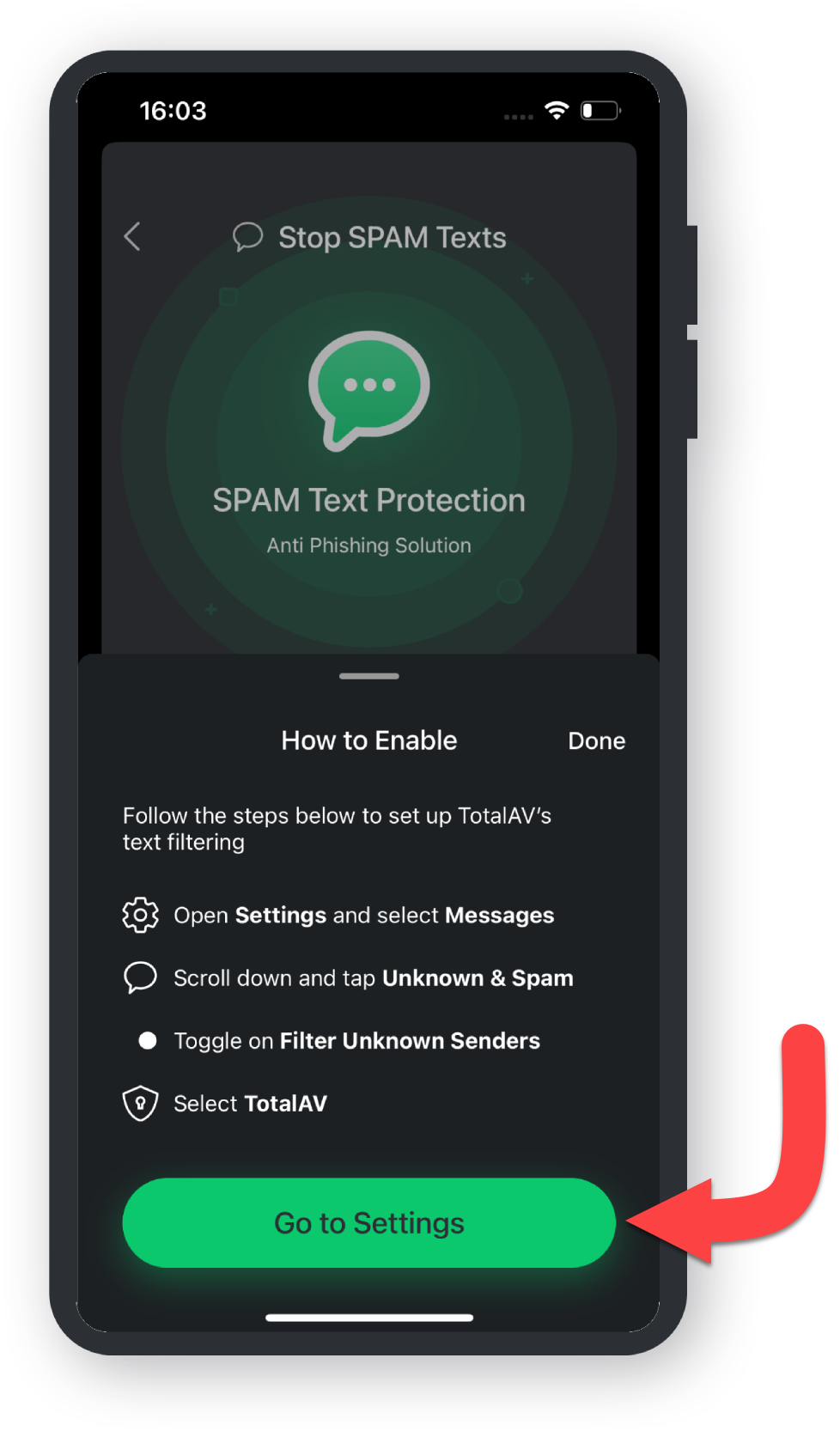
Unknown & Spam
Should Settings not open: Scroll right to the bottom and tap ‘Apps’, locate and tap ‘Messages’, then tap ‘Unknown & Spam’.
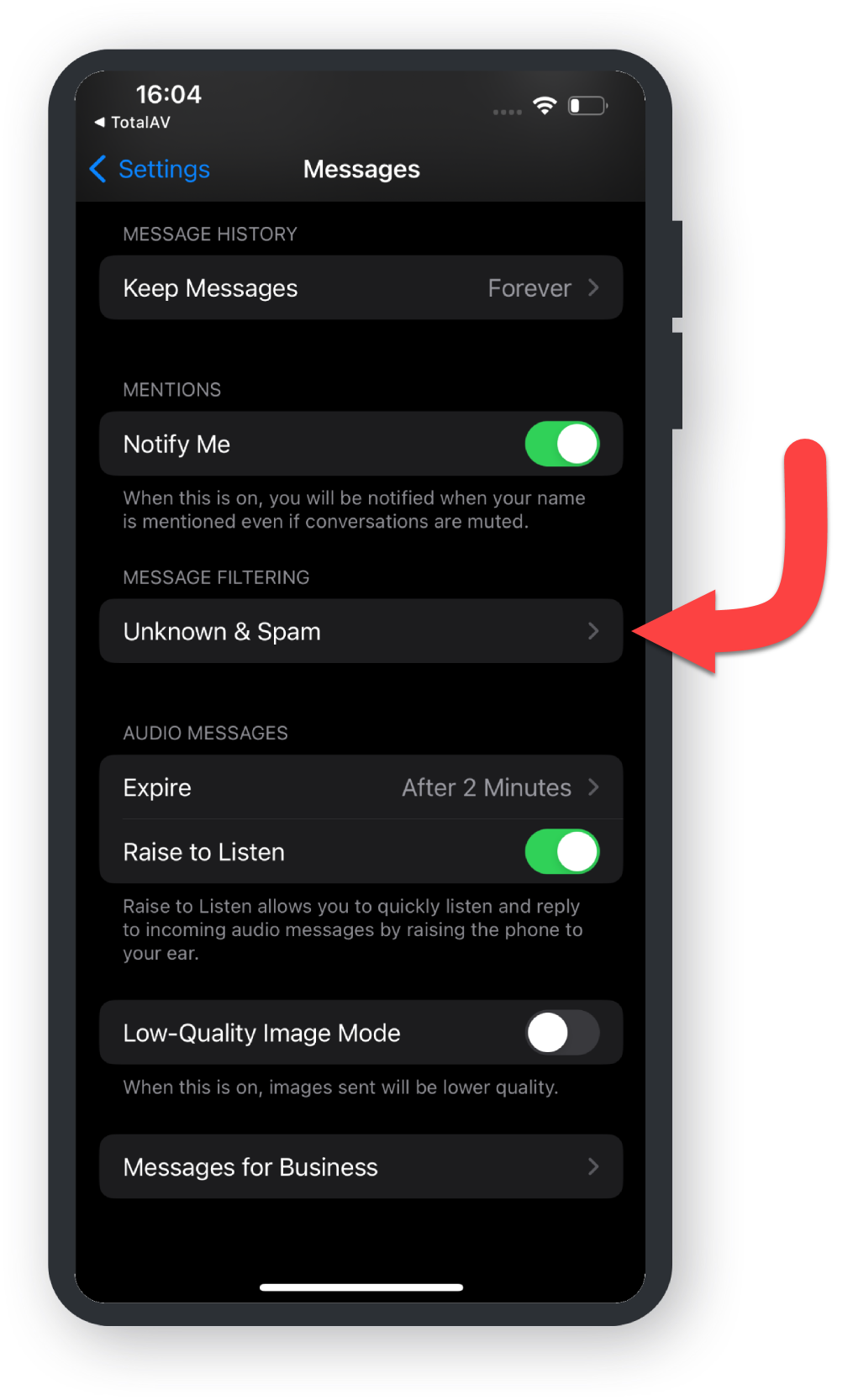
Filter Unknown Senders
Toggle on ‘Filter Unknown Senders’ then tap TotalAV.
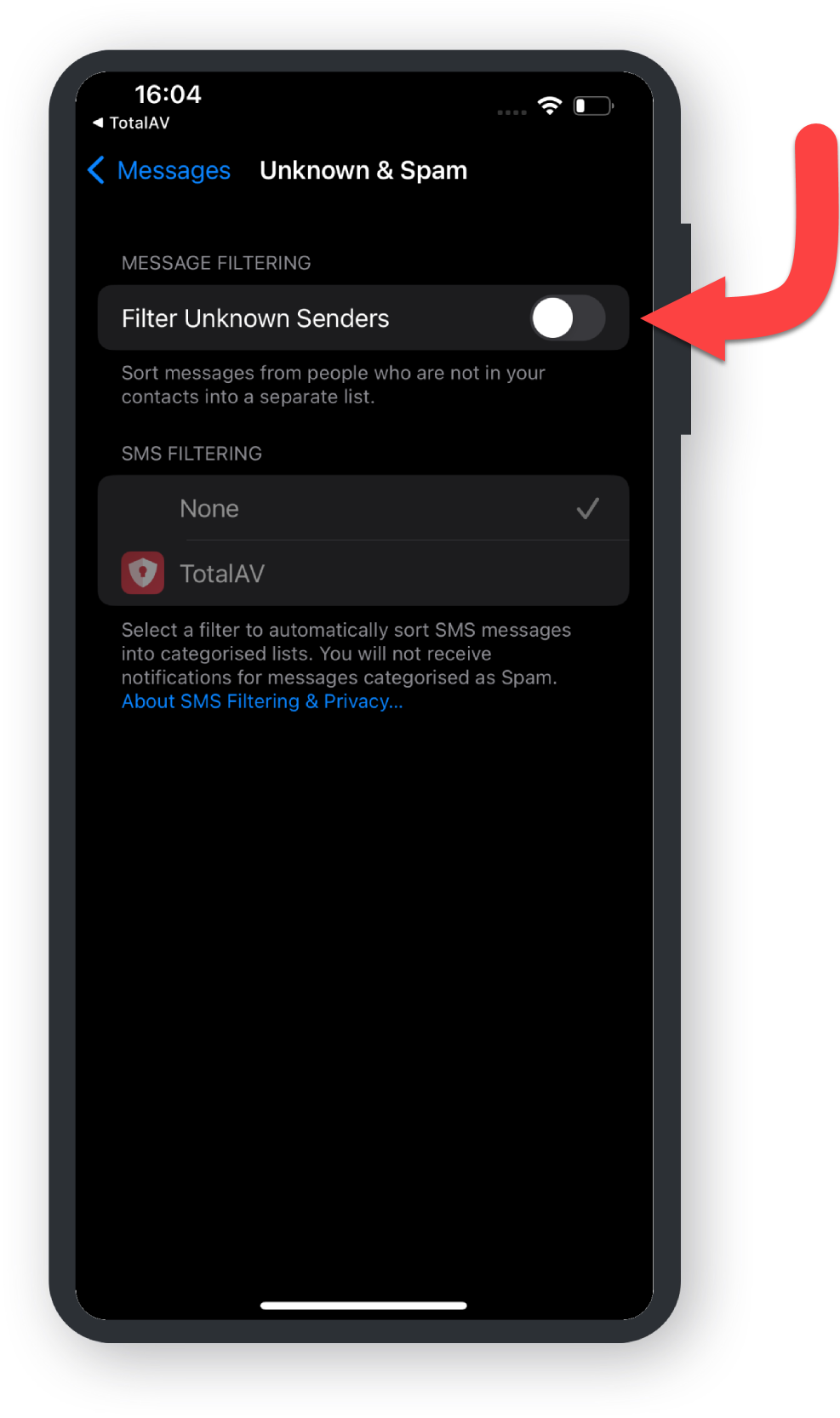
Confirmation of Setup
A dialogue will ask for confirmation to enable TotalAV, tap ‘Enable’ to finish.
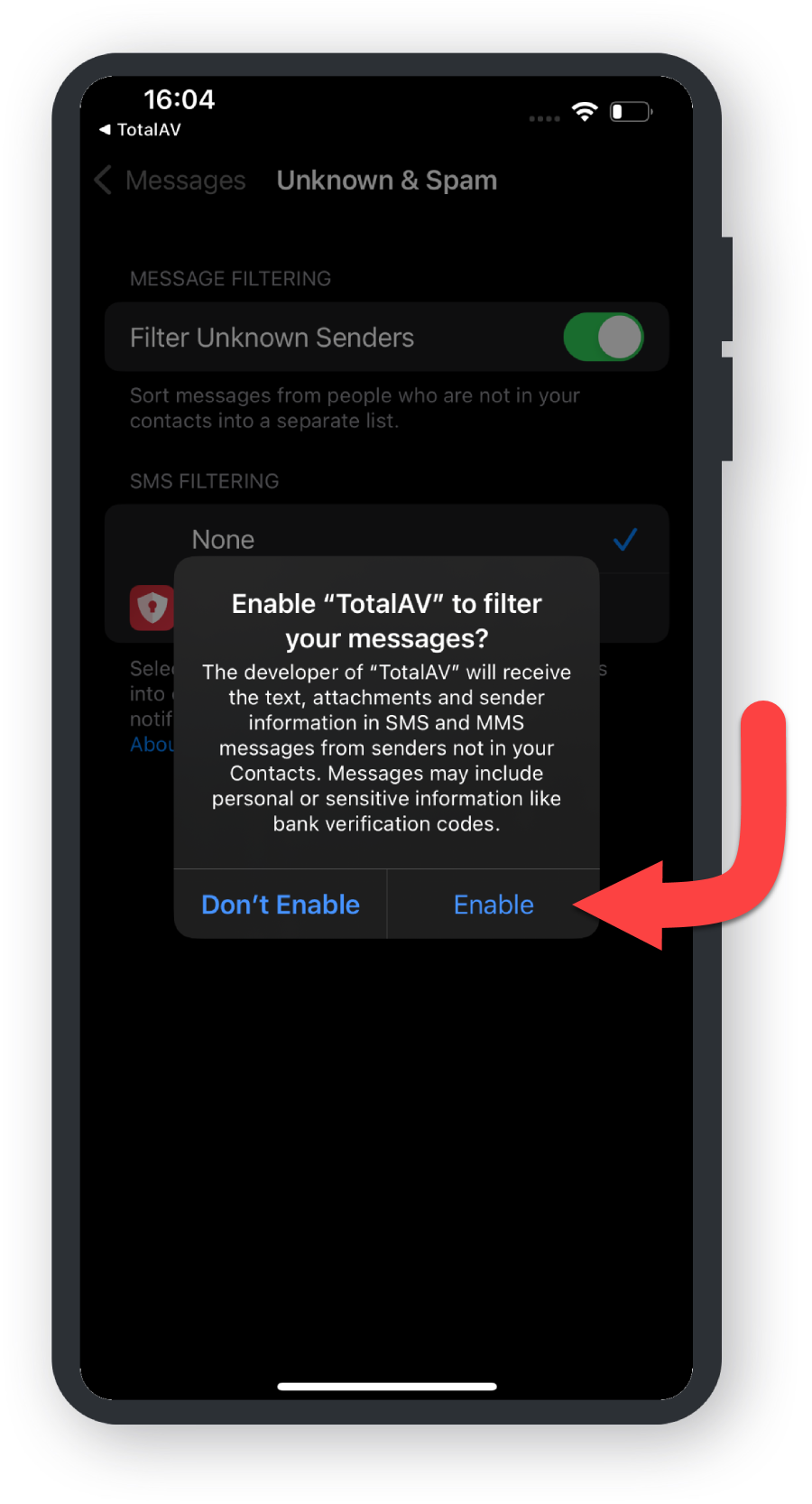
Successful Setup of Stop Spam Texts
Setup is complete, TotalAV will now filter out Spam messages automatically.